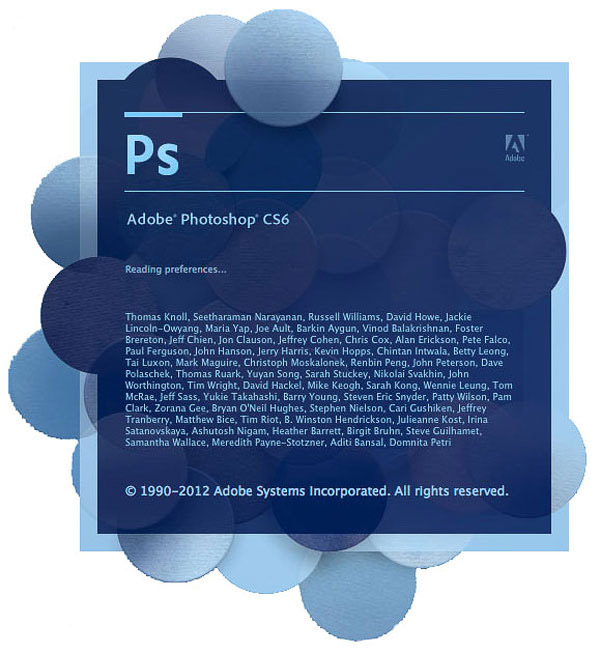Minecraft - WIPEOUT -
8 zones of Pain
The player cannot leave a zone unless they complete the obstacles in that zone.
Should a player fall into the water (lava?) below they can only exit out the beginning of the zone.
*******Post 2 Daily screenshots to your BLOG
- Minimum of 16 in total-
******* POST a video of yourself going through the course.
Try HyperCAM - 64bit version
http://www.hyperionics.com/hc/downloads.asp
upload to YOUTUBE then embed on your blog
- Minimum of 16 in total-
******* POST a video of yourself going through the course.
Try HyperCAM - 64bit version
http://www.hyperionics.com/hc/downloads.asp
upload to YOUTUBE then embed on your blog

Optional Requirement: Timer – must be
able to reset, start and stop.
Description: commands
Type in chat:
/scoreboard objectives add Timing dummy Timing
/scoreboard objectives add Time dummy Time
/scoreboard objectives setdisplay sidebar Time
Command for Timer starter:
/scoreboard players set @p Timing 1
Command for Timer stopper:
/scoreboard players set @p Timing 0
Command for reset button:
/scoreboard players reset @p
Command for looper thing:
/scoreboard players add @a[score_Timing_min=1] Time 1
Pistons
Ladders - If fall – add ladders to begin a section over.
DO NOT add to end of section but rather to the beginning. –can also use steps.
Obstacles
View the following - emulate only the best ideas
Examples:
Minecraft
Mini-Game: Total Wipeout!
Minecraft
Survival Series: Total Wipeout - part 1
Minecraft
Survival Series: Total Wipeout - part 2
Minecraft
Wipeout 2.0 New minigame w/ Simon, Baki and Preston
Total
Wipeout in MINECRAFT!!
Minecraft
- Wipeout with TNT Launcher
---