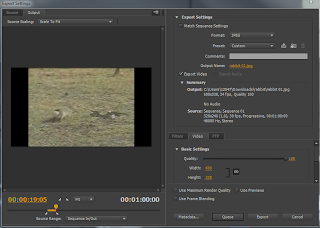at home -->Download here: http://scratch.mit.edu/scratch_1.4/
---
---
Instructions:
- ALWAYS change downloaded sprites
– colour or shape.
- Always place your name the first screen along with instructions for gameplay.
********************************************************
POST TO BLOG Download version:
upload your SCRATCH files to a new Dropbox folder called 'scratch' you create in the PUBLIC folder
https://www.dropbox.com/enable_public_folder
https://www.dropbox.com/enable_public_folder
Embed your game
You will need ScratchApplet.jar in the same folder as your game
download here: https://dl.dropboxusercontent.com/u/22608217/TestShareFolder/ScratchApplet.jar
sample code below:
COPY and paste using the HTML tab on your blog site.
Change the 'project' 'value' to your game and the 'codebase' link comes from the "Public Link" to your dropbox folder which you create in your PUBLIC folder. You get the public link form going to dropbox.com
<p class="center">
<div class="bold"><h2>Name of your GAME</h2></div>
<applet id="ProjectApplet" style="display:block" code="ScratchApplet" codebase="https://dl.dropboxusercontent.com/u/22608217/TestShareFolder/." archive="ScratchApplet.jar" height="387" width="482">
<param name="project" value="Ex_ArtilleryStrike.sb">
</applet>
</p>
Post the final version of the game only.
***************************************************************************
POST TO BLOG ONLINE VERSION: choose SHARE then copy the EMBED code.
Paste this into the HTML section of your blogpost.
***************************************************************************
***************************************************************************
POST TO BLOG ONLINE VERSION: choose SHARE then copy the EMBED code.
Paste this into the HTML section of your blogpost.
***************************************************************************
Projects:
Activity 1-7 from
http://www.eastonhome.co.uk/Scratch/
alternatively Find them here --> http://www.teach-ict.com/programming/scratch/scratch_home.htm
alternatively Find them here --> http://www.teach-ict.com/programming/scratch/scratch_home.htm
1. The Basics - Right click video for controls
2. Eyes
Lazy Eyes
3. Car
Car Advanced
4. Helicopter
6. Invaders
Invaders Advanced
7. Asteroids
Asteroids Advanced
Activity 8 – MAZE -2 parts
1.
Start easy - Maze game – “How to make a Maze
Game (with levels)”: http://scratch.mit.edu/projects/2835930/
2.
Maze Extreme - 3 levels – different mazes for
each, Add monsters, lives, points, YOU WIN or YOU LOSE screen
Advanced extra Activity 9
Create your own game- from scratch – no tutorial
3 levels – points, lives, restart
---
If you cannot see the game below UPDATE your JAVA
---
If you cannot see the game below UPDATE your JAVA
You can embed your game!